About this page
As the title suggests, this article explains how to create original items and add-ons in the Minecraft Bedrock Edition. For example, like this: ↓


While it’s a little cut off, the image on the left shows me creating my own block, the “Magic Workbench,” on a workbench, while the image on the right shows me adding a custom sword.
By watching this article and video, you’ll be able to create these custom items in the Minecraft Bedrock Edition. First, please watch this video. I previously posted it on YouTube, but it’s easy to follow thanks to its slow explanation.
Incidentally, while the video says “describe in the description,” I’ll write it below, not in the description. To create original items, you’ll need to create something called an “add-on,” as I’ll explain later. First, let’s set up the add-on creation environment!
- At a minimum, you need Minecraft (PC version).
Minecraft path
To create a addon, you must first open the working folder. If you haven’t changed the folder location, the Minecraft (Bedrock Edition) folder is located as follows:
C:\Users\(username)\AppData\Local\Packages\Microsoft.MinecraftUWP_8wekyb3d8bbwe\LocalState\games\com.mojang.
In File Explorer, the “AppData” file is a hidden file. To select it, you must enable hidden files in File Explorer’s View settings. Alternatively, you can open it by launching the “Run” app and entering “%LocalAppData%\Packages\Microsoft.MinecraftUWP_8wekyb3d8bbwe\LocalState\games\com.mojang.” In Windows 10, you can launch the “Run” app by typing “Run” in the “Type here to search” search box on the taskbar.
First, let’s open the Minecraft (Unified Edition) folder. This is the add-on’s working folder.
Creating custom items
For details on how to create an original item, please watch the video above. This article will briefly explain how to create an original item. First, creating an “add-on” is required to create an original item.
What is an add-on?
Simply put, an add-on is software that adds new functionality to existing software (in this case, Minecraft). Using add-ons, you can create original items like those found in the Marketplace, as well as custom entities, biomes, and even commands and enchantments!

Add-ons are broadly divided into “behavior packs” and “resource packs.” The former defines item behavior, while the latter defines the appearance. Behavior packs define item actions and behavior. Resource packs define item appearance. Let’s start by creating these two.
Creating a Resource Pack
First, open the Minecraft folder (com.mojang) listed above and open development_resource_packs. Then, create a new folder (name it as you like) directly under development_resource_packs and create and place the manifest.json file for the resource pack inside it. The contents are as follows: (As explained later, it is recommended to change the uuid)
{
"format_version": 1,
"header": {
"description": "This is a Sample Resource Pack.",
"name": "Sample Resource Pack",
"uuid": "adfbd316-3164-409f-a89c-d31466588931",
"version": [1, 0, 0],
"min_engine_version": [1, 12, 0]
},
"modules": [
{
"description": "Sample Resource Pack",
"type": "resources",
"uuid": "adfbd316-3164-409f-a89c-d31466588932",
"version": [1, 0, 0]
}
],
"dependencies": [
{
"uuid":"adfbd316-3164-409f-a89c-d31466588933",
"version":[1,0,0]
}
]
}This defines the requirements for this resource pack. The description above defines the resource pack’s description, and the name defines the resource pack’s name. As mentioned earlier, the three uuids listed here are unique IDs that identify this resource pack and cannot be duplicated with other resource packs. For convenience, we’ve included the uuid above, but we strongly recommend changing it to prevent conflicts with other resource packs. You can generate a UUID on this page.
Creating a Behavior Pack
Once you’ve finished generating the resource pack, you’ll then generate a behavior pack. As before, open development_behavior_packs directly under com.mojang and create a folder with a name of your choice. Create and place manifest.json for the behavior pack in that folder. It contains the following:
{
"format_version": 1,
"header": {
"description": "This is a Sample Behavior Pack",
"name": "Sample Behavior Pack",
"uuid":"adfbd316-3164-409f-a89c-d31466588933",
"version": [1, 0, 0],
"min_engine_version": [1, 12, 0]
},
"modules":
[
{
"description": "Sample Behavior Pack",
"type": "data",
"uuid": "adfbd316-3164-409f-a89c-d31466588934",
"version": [1, 0, 0]
}
],
"dependencies": [
{
"uuid":"adfbd316-3164-409f-a89c-d31466588931",
"version":[1,0,0]
}
]
}We recommend changing the UUID here as well, but there is one important thing to note. In order to link a behavior pack and a resource pack, the UUID of the dependencies in the resource pack’s manifest.json must match the UUID of the behavior pack’s header. Similarly, the UUID of the dependencies in the behavior pack and the UUID of the resource pack’s header must also match.
By the way, we have created a generator to make it easy to generate these series of manifest.json files. You can access it here:
![Easy Manifest.json Template Generator [ Minecraft Bedrock Edition ]](https://i0.wp.com/lemon-slime.com/wp-content/uploads/2025/08/manifest自動生成.png?fit=300%2C169&ssl=1)
Once you’ve finished creating your resource pack and behavior pack, check that they’re properly reflected in Minecraft. Open the world creation screen and check the behavior pack list page:

It won’t have any functionality, but if the behavior pack itself is properly reflected, you’ve succeeded. Check the resource pack in the same way.
For reference, here’s an illustration of the structure of the various files and folders you’ve created so far:

The manifest.json file outlined in red is the file you just created.
Creating an Original Item
Now, the real work begins. Let’s actually create a custom item. First, create a folder called “items” in the behavior pack folder you just created, and create and place a json file named (item name).json inside it. For example, here’s an example of sample_item.json for creating a “sample_item”:
{
"format_version": "1.21.10",
"minecraft:item": {
"description": {
"identifier": "test:sample_item"
},
"components": {
"minecraft:icon":"sample_item"
}
}
}The “identifier” above defines the item’s ID. In this case, it’s “test:sample_item.” Feel free to change this. This is required for the give command.
You can also use my “Original Item Generator” for this part. It’s compatible with version 1.21.20. You can also use the script created here as is.
![[No Coding] Custom Item Generator – Create Your Own Items Online! [Minecraft Bedrock 1.21.20+]](https://i0.wp.com/lemon-slime.com/wp-content/uploads/2025/09/らくらくアドオンクラフター.png?fit=300%2C169&ssl=1)
- This defines the minimum item.
However, this isn’t the end. Next, you need to define the item’s texture. Create a folder called “textures” in the resource pack folder you created earlier, and then create a folder called “items” within that. Place the item’s texture image inside.

Save it as (the item’s name).png. In this case, it’s “sample_item.png.” You can also create your own original texture and use it. In that case, image editing software is very useful, so it’s a good idea to use it. I use software called “Clip Studio.”
If you create your own texture, I recommend setting the size to 16×16. Next, return to the “textures” folder and place item_texture.json inside it. Here’s the script for creating “sample_item”:
{
"resource_pack_name":"sample_resource",
"texture_name":"atlas.items",
"texture_data":{
"sample_item":{
"textures":"textures/items/sample_item"
}
}
}Be sure to replace sample_item above with your own item name. This must be the same as what you defined in “minecraft:icon” in the item definition earlier.
Folder Structure (Reposted)
I’ll leave the folder structure here again just in case. If you’re unsure, please also see this:

This defines the item’s texture.
Translation:
As it is, it will be displayed as “item.test:sample_item”, which doesn’t look very good. You can solve this problem by defining translation. Open the resource pack folder and create a folder called “texts”. Inside it, create a lang file called “ja_JP.lang”.(when you want to translate it to English, call it “en_US.lang“) Open this in a text editor and write it like this:
item.test:sample_item=sample_item. Replace “test:sample_item” on the left with your own item ID, and “sample_item” with the Japanese (or English) you want to translate.
Setting the Pack Icon:
The icons for behavior packs and resource packs will be reflected in their respective folders by placing them in the same directory as manifest.json, with the name “pack_icon.png.” If you do this and run Minecraft, you’ll see the following:

Now, we’ve created a “do-nothing item.” But that’s not enough, is it? For example, you might want to create an item with some kind of effect, like a sword that activates a special effect when used or food that has an effect when eaten. This is where “custom components” come in. For more information, see:

Custom components require a Script API environment. This site also explains how to create original blocks. For more details, please visit:



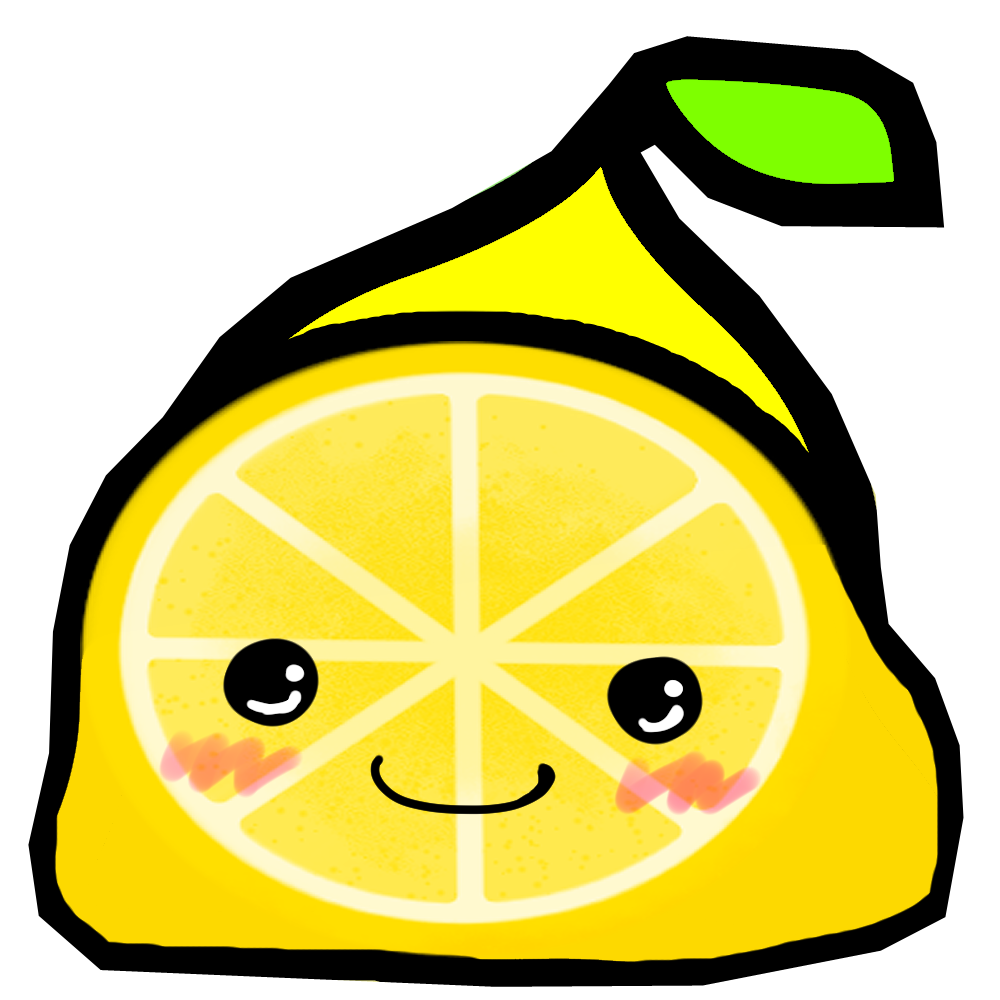


![[No Coding] Custom Item Generator – Create Your Own Items Online! [Minecraft Bedrock 1.21.20+]](https://i0.wp.com/lemon-slime.com/wp-content/uploads/2025/09/らくらくアドオンクラフター.png?fit=375%2C211&ssl=1)
